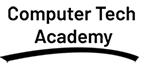- Home
- Course
- Computer fundamental
- Advanced Excel Course
Advanced Excel Course
Course Content
Course Content
- Logical Functions
- Advanced use of IF, AND, OR, and NOT functions
- Nested IF statements for multiple conditions
- Using the SWITCH and IFS functions for more complex logic
- Lookup and Reference Functions
- Advanced VLOOKUP and HLOOKUP with approximate and exact matches
- INDEX and MATCH for more flexible lookups
- Using OFFSET for dynamic ranges
- Using INDIRECT to reference other workbooks
- Text Functions
- Text manipulation using LEFT, RIGHT, MID, LEN, FIND, and REPLACE
- Combining and splitting text with CONCATENATE, TEXTJOIN, and TEXTSPLIT
- Using the TRIM, UPPER, LOWER, PROPER functions for text formatting
- Date and Time Functions
- Using TODAY(), NOW(), DATE(), YEAR(), MONTH(), DAY(), WEEKDAY(), and DATEDIF
- Using NETWORKDAYS, NETWORKDAYS.INTL and WORKDAY, WORKDAY.INTL
- Time functions: HOUR(), MINUTE(), SECOND(), TIME(), and TEXT
- Math and Statistical Functions
- SUMIFS, COUNTIFS, AVERAGEIFS for multiple criteria
- Using the RANK, PERCENTILE, MEDIAN, and MODE functions
- Advanced rounding functions: ROUNDUP, ROUNDDOWN, CEILING, FLOOR
- Data Consolidation
- Using Consolidate to combine data from multiple worksheets
- Understanding 3D referencing for combining data
- PivotTables and PivotCharts
- Advanced PivotTable techniques: grouping data, multiple consolidation ranges
- Using calculated fields and calculated items
- Creating and modifying PivotCharts
- Using slicers and timelines for data filtering in PivotTables
- Dynamic PivotTable reports using the GETPIVOTDATA function
- What-If Analysis
- Scenario Manager: creating and comparing multiple scenarios
- Goal Seek for finding target values in formulas
- Data Tables: single and two-variable data tables for sensitivity analysis
- Using Solver for optimization problems
- Advanced Charting Techniques
- Creating combination charts (e.g., line and column charts together)
- Using secondary axes for displaying multiple data types
- Customizing chart elements (titles, data labels, legends)
- Creating dynamic charts using named ranges and formulas
- Using sparklines to show trends in data
- Data Validation
- Creating complex validation rules using custom formulas
- Using dependent drop-down lists for dynamic data entry
- Creating error messages and input messages for better user input
- Named Ranges and Dynamic Ranges
- Using named ranges to simplify formulas and improve workbook navigation
- Creating dynamic named ranges using OFFSET and COUNTA
- Keyboard Shortcuts and Time-Saving Techniques
- Key Excel shortcuts for power users
- Efficient ways to navigate large data sets
- Quick access toolbar and custom ribbon creation
- Working with Large Data Sets
- Sorting and filtering large datasets efficiently
- Removing duplicates and managing data consistency
- Using Advanced Filter to extract data based on complex criteria
- Using Text-to-Columns for splitting data in cells
- Handling and working with external data sources (importing CSV, text, and database data)
- Introduction to VBA
- What is VBA and why use it?
- The VBA editor: The Interface, Modules, and Macros
- Writing basic VBA macros for automating repetitive tasks
- Using VBA to Automate Excel
- Recording and editing macros
- Writing custom VBA code to automate data entry, formatting, and calculations
- Debugging VBA code and error handling
- Advanced VBA Techniques
- Working with loops, conditional statements, and functions
- Creating custom Excel forms (UserForms)
- Collaborating on Workbooks
- Sharing workbooks for collaboration in real-time (OneDrive, SharePoint)
- Protecting and securing Excel workbooks and worksheets with passwords
- Tracking and reviewing changes using Track Changes and comments
- Using Excel’s “Protect Sheet” and “Allow Edit Ranges” features for controlled collaboration
- Version Control and Document Recovery
- Using Excel’s version history to restore previous versions of workbooks
- Creating backups and managing file versions effectively
- Budgeting and Forecasting
- Creating and managing financial budgets in Excel
- Using Excel for cash flow projections and forecasting future trends
- Advanced Formatting
- Custom number formats
- Formatting large data sets efficiently
- Advanced cell referencing (absolute, relative, mixed)
- Various types of Reports
- Attendance Sheet
- Salary slip
- Report card
- Stock Management
- Profit & Loss Report
- Bank Statement