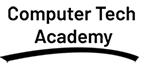Course Content
Course Content
- Overview of MS Word
- Understanding the MS Word interface (Ribbon, Quick Access Toolbar)
- Navigating the workspace (Document area, Ruler, Status bar)
- Basic Functions
- Creating, opening, saving, and closing documents
- File formats (DOCX, DOC, PDF, etc.)
- Understanding the Save As feature and file management
- Text Basics
- Typing, selecting, and editing text
- Undo and redo actions
- Using the Clipboard (Copy, Cut, Paste, Format Painter)
- Font and Text Formatting
- Modifying font (type, size, color, bold, italics, underline)
- Applying text effects (strikethrough, subscript, superscript)
- Changing text alignment (left, center, right, justify)
- Line spacing and paragraph formatting (indents, spacing before and after)
- Lists and Bullet Points
- Creating and formatting bulleted and numbered lists
- Customizing bullets and numbering styles
- Themes and Templates
- Applying and changing document themes
- Understanding the difference between themes and templates
- Creating and using custom templates
- Images and Graphics
- Inserting pictures, shapes, and clip art
- Text wrapping options for images
- Resizing, cropping, and aligning images and objects
- Tables and Charts
- Inserting and formatting tables
- Sorting data in tables
- Inserting charts and graphs to present data
- SmartArt and Drawing Tools
- Creating and formatting SmartArt graphics
- Using drawing tools for custom illustrations
- Page Setup
- Adjusting margins, orientation, and page size
- Inserting and formatting page numbers, headers, and footers
- Working with section breaks (for different headers/footers and page numbers)
- Text Flow and Columns
- Inserting and formatting columns
- Using breaks (page, section, column) to control text flow
- Watermarks and Backgrounds
- Inserting and formatting watermarks (text or image)
- Adding background colors or images to a page
- Table of Contents
- Creating and updating a Table of Contents
- Using Heading Styles for automatic TOC generation
- Footnotes, Endnotes, and Citations
- Inserting and formatting footnotes and endnotes
- Adding citations and creating a bibliography (APA, MLA, Chicago styl
- Bookmark, Hyperlink & cross-References
- Inserting Bookmark
- Inserting cross-references to figures, tables, and sections
- Inserting Hyperlink
- Track Changes and Comments
- Using Track Changes for collaborative work
- Inserting, viewing, and deleting comments
- Accepting or rejecting changes in the document
- Mail Merge
- Introduction to Mail Merge (letters, envelopes, labels)
- Setting up a data source (Excel, Access)
- Merging documents with data for customized communication
- Macros
- Introduction to macros and how they can automate repetitive tasks
- Recording and running macros
- Managing and editing macros in Word 2016
- Proofing and Editing Tools
- Using the Spelling & Grammar checker
- Using the Thesaurus and Find & Replace
- Reviewing documents using the Read Aloud feature
- Password protecting documents and restricting editing permissions
- Document Views
- Switching between different views (Print Layout, Web Layout, Draft)
- Using the Navigation Pane for easy document navigation
- Managing bookmarks and hyperlinks
- Exporting Documents
- Saving documents as PDF or other formats
- Exporting Word documents to HTML or plain text
- Sharing documents via OneDrive and collaboration features
MS OFFICE: EXCEL
- Overview of Excel
- Introduction to Excel Interface (Ribbon, Quick Access Toolbar, Formula Bar, and Status Bar)
- Understanding Workbooks, Worksheets, and Cells
- Navigating a Worksheet (Scroll Bars, Mouse Actions, Keyboard Shortcuts)
- Creating, Saving, and Opening Workbooks
- Basic File Management (Save, Save As, Export to PDF)
- Understanding Excel File Formats (XLSX, CSV, XLS)
- Data Entry and Basic Formatting
- Entering and editing data in cells
- Formatting text (font style, size, color, bold, italics, underline)
- Number formatting (currency, percentage, dates, time)
- Adjusting column width and row height
- Merging and centering text
- Basic Formulas
- Introduction to formulas and functions
- Basic arithmetic operations (addition, subtraction, multiplication, division)
- Using SUM, AVERAGE, MIN, MAX, COUNT functions
- AutoSum and AutoFill features
- Relative and absolute references in formulas
- Data Editing and Management
- Inserting, deleting, and moving cells, rows, and columns
- Copy, Cut, Paste (including Paste Special)
- Using Find and Replace
- Using Undo and Redo
- Sorting and Filtering Data
- Sorting data by one or more columns (ascending, descending, custom sorting)
- Applying filters to data (AutoFilter, Text Filters, Number Filters)
- Using Advanced Filters for complex criteria
- Data Validation
- Setting up data validation rules (drop-down lists, range restrictions)
- Error messages and input messages
- Using the Data Validation tool to restrict data entry
- Conditional Formatting
- Introduction to Conditional Formatting (highlighting cells based on values)
- Using built-in conditional formatting rules (color scales, data bars, icon sets)
- Creating custom rules and formulas for conditional formatting
- Cell Styles and Themes
- Applying and modifying cell styles
- Using themes and customizing workbook design
- Number Formatting
- Custom number formats (dates, currency, percentages, etc.)
- Using Format Painter to apply formatting
- Creating and Formatting Tables
- Converting ranges to tables
- Table styles and formatting options
- Using structured references in formulas
- Sorting and Filtering within Tables
- Sorting and filtering data within tables
- Using slicers to filter table data visually
- Using Named Ranges
- Defining and managing named ranges
- Using named ranges in formulas for clarity and efficiency
- Text Functions
- CONCATENATE, LEFT, RIGHT, MID, FIND, LEN
- UPPER, LOWER, PROPER
- TEXT function for formatting numbers and dates as text
- Logical Functions
- IF function and nested IF statements
- Using AND, OR, NOT with IF for complex conditions
- SWITCH function for multiple conditions
- Date and Time Functions
- TODAY, NOW, YEAR, MONTH, DAY, WEEKDAY
- DATEDIF, NETWORKDAYS, WORKDAY functions
- Charts and Graphs
- Introduction to chart types (column, line, pie, bar, scatter, etc.)
- Creating, modifying, and formatting charts
- Using chart tools for layout and design
- Adding and formatting chart titles, axis labels, and legends
- Changing chart types and switching rows/columns
- Creating PivotTables & Charts
- Introduction to PivotTables and their purpose
- Creating and arranging PivotTables
- Excel Workbooks security
- Tracking changes and reviewing comments
- Protecting worksheets and workbooks with passwords
- Restricting editing and permissions
- Adding encryption and password protection to workbooks
- Locking and unlocking cells for protection
MS OFFICE: POWERPOINT
- Overview of PowerPoint
- Introduction to the PowerPoint Interface (Ribbon, Quick Access Toolbar, Slide Pane, Notes Pane, and Status Bar)
- Understanding the difference between a slide and a presentation
- Working with slides: navigating, selecting, and organizing slides
- Creating and Saving Presentations
- Creating a new presentation
- Choosing and modifying presentation themes
- Saving presentations in different formats (.pptx, .pdf, .ppt, etc.)
- Saving and sharing presentations via OneDrive or other platforms
- Using templates and blank presentations
- Adding and Editing Text
- Inserting text boxes and adding text to slides
- Formatting text (font, size, color, bold, italics, underline, and highlighting)
- Using text alignment (left, center, right, justified)
- Bullet points and numbered lists
- Customizing text style with themes and effects
- Working with Shapes and Objects
- Inserting and resizing shapes (rectangles, circles, arrows, etc.)
- Modifying shapes (fill color, outline, effects)
- Grouping and ungrouping shapes
- Using the Format Painter to apply consistent formatting
- Inserting and Formatting Images
- Inserting pictures from files and online sources
- Using crop and resize tools for images
- Applying picture styles and effects (shadows, reflections, borders)
- Adjusting image brightness, contrast, and color
- Working with Charts
- Inserting and editing charts (column, line, pie, etc.)
- Customizing chart data and formatting
- Formatting chart elements (titles, labels, legends)
- Inserting and Formatting Tables
- Creating tables with various styles
- Modifying table cells (size, color, borders)
- Sorting and formatting data in tables
- Adding and Organizing Slides
- Inserting new slides and selecting slide layouts
- Moving, deleting, and duplicating slides
- Rearranging slide order
- Slide Layouts and Design
- Using built-in slide layouts for different content types
- Customizing slide layouts (title, text, image, content)
- Using Master Slides to apply consistent layouts and styles
- Slide Design and Themes
- Applying and customizing slide themes
- Modifying slide background colors and images
- Using gradients, textures, and patterns as backgrounds
- Slide Transitions
- Applying slide transitions between slides
- Customizing transition speed and timing
- Using transition effects (Fade, Push, Wipe, etc.)
- Slide Master
- Introduction to the Slide Master
- Modifying layouts in the Slide Master for consistent formatting
- Inserting logos, footers, and other elements that appear on every slide
- Slide Animations
- Applying animations to slide elements (text, shapes, images)
- Modifying animation types (entrance, emphasis, exit, motion paths)
- Customizing animation timing and sequence
- Using the Animation Pane for advanced animation control
- Inserting Audio and Video
- Inserting audio files (from computer or online)
- Adding video files to slides and adjusting playback settings
- Trimming and formatting media (audio and video)
- Using video and audio as part of a slide show presentation
- Hyperlinks and Action Buttons
- Creating hyperlinks to slides, external websites, or email addresses
- Adding action buttons for navigation within the presentation
- Setting up automatic slide navigation and interactivity
- Protecting and Securing Presentations
- Password protecting a presentation
- Restricting editing permissions and reviewing document properties
- Using the "Mark as Final" feature for securing presentations
- Presenter Tools
- Using Presenter View for better control during a live presentation
- Managing slides and notes with Presenter View
- Using the laser pointer and pen tool during presentations
- Rehearsing and Timing
- Rehearsing slide timings for automated slide transitions
- Recording a slide show with narration and timings
- Preparing for Printing
- Printing handouts, speaker notes, and slides
- Customizing print layouts and orientations
- Creating a PDF version of your presentation
- Delivering the Presentation
- Tips for effective presentation delivery
- Using notes and slides for presentation guidance
- Interacting with the audience during the presentation
MS OFFICE: ACCESS
- Introduction to Microsoft Access
- What is Microsoft Access?
- Overview of database concepts
- Introduction to Database Management Systems (DBMS)
- Access Interface Overview
- Understanding the Ribbon, Navigation Pane, and Quick Access Toolbar
- Introduction to Access Views (Design View, Datasheet View, etc.)
- Creating a New Database
- Creating a blank database
- Saving and naming a database
- Understanding file formats in Access
- Creating Tables
- Structure of a table (fields and records)
- Primary Keys and Field Types (Text, Number, Date/Time, etc.)
- Using the Table Design View
- Setting up Field Properties (Field Size, Default Value, etc.)
- Using the Datasheet View for quick data entry
- Editing Tables
- Adding, editing, and deleting fields and records
- Sorting and filtering data in Datasheet View
- Relationships and Referential Integrity
- Creating relationships between tables
- Setting Referential Integrity rules
- One-to-One, One-to-Many, and Many-to-Many relationships
- Entering Data in Tables
- Using Datasheet View for manual data entry
- Importing data from Excel or other sources
- Updating and deleting records
- Data Validation and Error Handling
- Using Input Masks and Validation Rules
- Setting up Default Values for fields
- Introduction to Queries
- What is a query and how is it used?
- Types of Queries: Select, Action, Parameter, and Aggregate Queries
- Creating Simple Queries
- Using Query Design View
- Selecting fields to display
- Sorting and filtering query results
- Using Aggregate Functions
- Summing, averaging, counting records
- Grouping data and creating calculated fields
- What is a Form?
- Purpose of Forms in database applications
- Types of Forms (Single Form, Datasheet, Split Form)
- Creating Forms
- Using the Form Wizard to create simple forms
- Customizing forms using Layout View and Design View
- Adding controls (Text boxes, Combo boxes, etc.)
- Editing Form Properties
- Changing form design and layout
- Setting properties for form controls (e.g., Auto Tab, Input Mask)
- What is a Report?
- Purpose of Reports in Access
- Types of Reports (Single, Multiple Pages)
- Creating Reports
- Using the Report Wizard
- Customizing reports (Grouping, Sorting, and Adding Calculations)
- Formatting Reports
- Adding headers, footers, and logos
- Adjusting page layout and margins
- Using conditional formatting
- Importing and Exporting Data
- Importing data from Excel, CSV, and other formats
- Exporting data to Excel and other formats