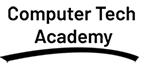MS Excel
-
Fermentum iaculis eu non diam phasellus vestibulum. Porta non pulvinar neque laoreet suspendisse. Justo nec ultrices dui sapien proin sed libero
-
At consectetur lorem donec massa sapien. Pulvinar sapien et ligula ullamcorper malesuada proin
Course Content
Course Content
- Overview of Excel
- Introduction to Excel Interface (Ribbon, Quick Access Toolbar, Formula Bar, and Status Bar)
- Understanding Workbooks, Worksheets, and Cells
- Navigating a Worksheet (Scroll Bars, Mouse Actions, Keyboard Shortcuts)
- Creating, Saving, and Opening Workbooks
- Basic File Management (Save, Save As, Export to PDF)
- Understanding Excel File Formats (XLSX, CSV, XLS)
- Data Entry and Basic Formatting
- Entering and editing data in cells
- Formatting text (font style, size, color, bold, italics, underline)
- Number formatting (currency, percentage, dates, time)
- Adjusting column width and row height
- Merging and centering text
- Basic Formulas
- Introduction to formulas and functions
- Basic arithmetic operations (addition, subtraction, multiplication, division)
- Using SUM, AVERAGE, MIN, MAX, COUNT functions
- AutoSum and AutoFill features
- Relative and absolute references in formulas
- Data Editing and Management
- Inserting, deleting, and moving cells, rows, and columns
- Copy, Cut, Paste (including Paste Special)
- Using Find and Replace
- Using Undo and Redo
- Sorting and Filtering Data
- Sorting data by one or more columns (ascending, descending, custom sorting)
- Applying filters to data (AutoFilter, Text Filters, Number Filters)
- Using Advanced Filters for complex criteria
- Data Validation
- Setting up data validation rules (drop-down lists, range restrictions)
- Error messages and input messages
- Using the Data Validation tool to restrict data entry
- Conditional Formatting
- Introduction to Conditional Formatting (highlighting cells based on values)
- Using built-in conditional formatting rules (color scales, data bars, icon sets)
- Creating custom rules and formulas for conditional formatting
- Cell Styles and Themes
- Applying and modifying cell styles
- Using themes and customizing workbook design
- Number Formatting
- Custom number formats (dates, currency, percentages, etc.)
- Using Format Painter to apply formatting
- Creating and Formatting Tables
- Converting ranges to tables
- Table styles and formatting options
- Using structured references in formulas
- Sorting and Filtering within Tables
- Sorting and filtering data within tables
- Using Named Ranges
- Defining and managing named ranges
- Using named ranges in formulas for clarity and efficiency
- Text Functions
- CONCATENATE, LEFT, RIGHT, MID, FIND, LEN
- UPPER, LOWER, PROPER
- TEXT function for formatting numbers and dates as text
- Logical Functions
- IF function and nested IF statements
- Using AND, OR, NOT with IF for complex conditions
- SWITCH function for multiple conditions
- Date and Time Functions
- TODAY, NOW, YEAR, MONTH, DAY, WEEKDAY
- NETWORKDAYS, WORKDAY functions
- Charts and Graphs
- Introduction to chart types (column, line, pie, bar, scatter, etc.)
- Creating, modifying, and formatting charts
- Using chart tools for layout and design
- Adding and formatting chart titles, axis labels, and legends
- Changing chart types and switching rows/columns
- Creating PivotTables & Charts
- Introduction to PivotTables and their purpose
- Creating and arranging PivotTables
- Excel Workbooks security
- Tracking changes and reviewing comments
- Protecting worksheets and workbooks with passwords
- Restricting editing and permissions
- Adding encryption and password protection to workbooks
- Locking and unlocking cells for protection
- Project and Evaluation
- Practical Project
- Apply all learned skills to a real-world project (Database creation, report generation, office automation)
- Assessment
- Written exams and practical assessments
- Project evaluation and presentation
- Certification and Conclusion
- Course completion certificate
- Feedback and recommendations for further studies